Well this Error code 7031 pops up when there is a streaming problem. What you can do in that case is –
- When you are using chrome try to switch to some other browser be it safari or firefox because it is observed that Amazon Prime video encounters streaming problems with Chrome. If somehow it isn’t possible for you, simply restart to chrome and try playing the title again. If it still isn’t working, try restating your system once.
- Disconnect your modem and router and also turn off the device on which you are streaming. Keep them all off for one full minute and then connect your modem again, plug in your router and later switch on the streaming device. Try playing the video again. For the users using mobile phones, simply turn on Airplane mode of your cell phone once and turn it off again. It will reset internet connections and you might be able to stream now.
- Poor Internet is also the root cause of all streaming problems. So just check you internet speed using any free speed test service and see it must be at least 3.5 mbps to stream HD Titles. If it is not that much, you need to connect to your Internet service provider.
- If you are an android user, try clearing up the data navigating as follows
Settings -> Apps or Application Manager -> Amazon Video -> Tap ‘Clear Data’ and then hit ‘Ok’. Even after if the problem remains unresolved try deleting the app and reinstalling it again.
There is no such way to clear app data for apple users, so if you an apple user, simple delete the app and reinstall in from the App store.
Well these were some simple steps and tricks that you can do on your own to get rid of the video steaming issue and enjoy your favorite title on this amazing service that Amazon provides. That we can always connect to the Amazon Prime Video customer support if something troubles you with the app.
- Then get to stream titles in 4k and HDR which is absolutely awesome
- you have the option to download content so that you can view it later when you have data scarcity.
- You get to see original Amazon prime video titles
- Amazon hosts a magnificent collection of TV shows and movies available for rent or purchase.
- You get to watch variety- documentaries, movies, amazon originals, series and what not.
- Audio descriptions are simply great on Amazon Prime Video. It allows you line up the CC settings straight from the video player. You can even change the font size and color of the text.
- Also it does not ruin your entertainment with ads in- between the shows.
- Offers parental Control
- Last but not the least you get all these benefits at a very reasonable price as compared to other video streaming services.
These days’ people are just abandoning their cable connections and adopting these video streaming services just like Amazon Prime Video and undoubtedly it’s a better choice to make. You can still stay connected to the latest movies and series on this incredible video streaming platforms. Below are the some amazing benefits that you get to stream with Amazon prime video.
Well all these were the decent reasons one should go and subscribe to this service. If you already made up your mind; let’s see how to do this.
- Visit the official site Amazon Prime Video.
- Hit the sign-up button.
- Go along the on-screen instructions to complete the payment and sign up.
You can also enjoy one month free trial of this service, but even to avail the free trial you need to enter your payment details. You won’t be charged anything till your trial period ends, but once the trial period ends you will be charged every month as per the subscription costs automatically.
How to Fix Amazon Error Code 1060 & 7031

Amazon Prime video being such an incredible video streaming platform sometimes dejects its users showing the error codes like ‘Error Code 1060’. This error won’t allow you to download or stream video content on Amazon Prime Video. Well the only question arises is why this error pops up creating hindrance to your entertainment. The answer is right here. This particular error with code 1060 falls out due to bandwidth issues. Well yes, to stream videos in good order you need adequate bandwidth on your device. For mobile phones, tablets or desktop, the minimum bandwidth that is required to stream is 900 Kbps. And, if you are streaming on to a Smart TV or Roku you will need a bandwidth of at least 3.5 Mbps.
So if the reason of you witnessing this error is the low bandwidth provided by your network service provider; first thing that you need to do is.
- Get a speed test done: Check the speed of your internet; there are various sites that can help you do this test on your own.
- Restart your router: unstable internet is also the cause of this error so restarting the router may help dealing with nonuniformities in the data.
- Put off the other programs using internet: Amazon Prime Video Error 1060 pops up due to low internet speed or in other words if the bandwidth to stream videos is not sufficient. So it is recommended to close other programs on your streaming device because those programs may be snapping up your bandwidth. So give a check to your computer and see if there are programs running. Close these programs (may be temporarily) and try streaming the videos again.
- Disable Proxy Server: Using a Proxy server can also be the cause of Error code 1060. Proxy server sometimes interferes with connecting to the Amazon Prime server and thus hampering your video streaming. Assuming this the reason; you need to disable the proxy server.
How to disable the proxy server?
- Open the Run window. Tou can use the shortcut Windows key + R.
- Type ms-settings:network-proxy and hit Enter.
- Under the Proxy Tab, navigate to the Manual Proxy setup.
- Search ‘Use a proxy server’ and uncheck the box to disable it.
- Further click OK and close the Settings menu.
- Restart your system and check if the error still persists.
One of the above steps must be the solution to the problem that you are facing in the terms of Error Code 1060 & 7031. If your video streaming doesn’t get back to normal even after implementing all above measures you can seek help from the Amazon Prime Video Support.


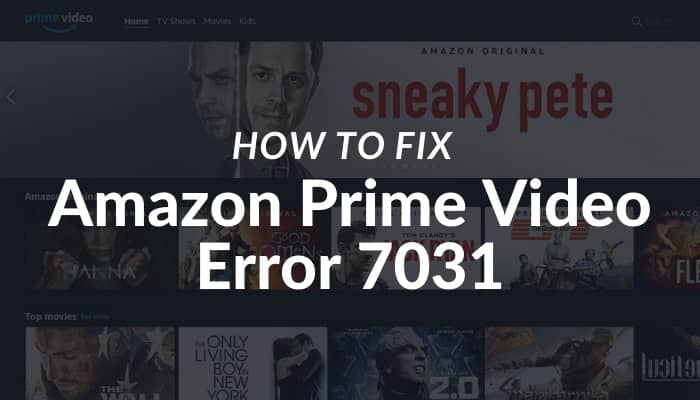
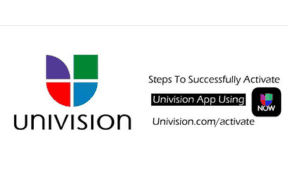
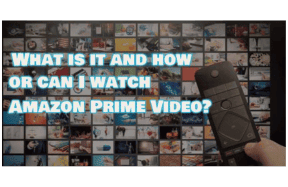
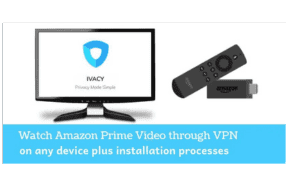
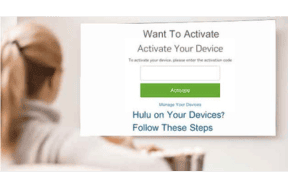
Leave a Comment
Your email address will not be published. Required fields are marked *