Best Methodology to install Amazon Prime Video on TV?
Here, the following is the list where a person can nicely install the Amazon Prime Video app to one’s SMART TV set and enjoy the best movies on Amazon Prime in the shortest possible time:
- Open your TV and search for the Play Store/ App Store/ or the available App Providing Solution in your Smart Tv set.
- Type “Amazon Prime Video” in the concerning search bar of the app.
- Now, Download and Install the Prime Video app.
- Click and open the Prime Video app.
- Now, you will be required to Signing In by tapping on the Sign In section visible on the top left screen of your tv.
- Here, you will find two ways by which you can easily register your device through these 2 distinguished methods:
- On the Web
- Go to primevideo.com/mytv on your mobile device or computer.
- Sign in or create an account.
- Enter the following code:
- QR Code Scanning Process
- Use your camera app or QR Code reader on your mobile device to scan the following code:
- Congratulations! Your registration to the Amazon Prime Video App is successful by now.
- P.S.: Some devices will also show the Sign In option direct from your TV Screen. Here, you are just required to fill up your relevant login credentials and you get the signed-in screen pop up.
Getting Started with Amazon Prime Video App on Your Android Phone?
Below is the required list where a person would find all the necessary details to install the Amazon Prime Video App on the Android Mobile Phone by facing minimum problems:
- Open the Playstore app on your Android mobile phone or tablet and install the “Amazon Prime Video” app from there.
- After installation, click on “Open” on the Amazon Prime Video app.
- Now, click on the “Sign in” if you already possess an Amazon Prime or Amazon Prime Video account.
- If you do not have the corresponding Amazon Prime Video account, you can click on “Sign Up” and fill in the required details there.
- You will be required to authenticate or verify your Email ID once you successfully create an account with the Amazon Prime Video app.
- Verify your account by going to your Email App through the mail sent by Amazon Prime Video on your registered Email by clicking on the link provided within the mail.
- Once, you have successfully created an account with Amazon Prime Video, you can now enjoy your favorite exclusive content on the Amazon Prime Video app.
- You may also stream directly your favorite TV Show from the app.
How do I register Amazon Prime Video App on my iOS Phone?
One may also enjoy one’s favorite exclusive Amazon Movies or Amazon Prime Video TV Shows through the iOS Mobile App or Tablet as well by using the following process of installation step by step:
- Go to the Apple app store on your iOS device and write “Amazon Prime” and the Amazon Prime app will emerge in front of your screen.
- Download the Amazon Prime Video app from the given option on the screen.
- Open the Amazon Prime Video app and “Sign In” with your Amazon Prime or Prime Video account.
- If you have not registered with the Amazon Prime Video app then, you should proceed with the “Sign Up” procedure to make a fresh account by filling up all your required details at the given available slots.
- After the successful registration process, log in with the credentials on your desired iOS device.
- Once you are login into your Amazon Prime Video account, select a fascinating movie or TV Show according to your taste and start streaming instantly from the app.
Know Registration Techniques of Amazon Prime Video App on Windows PC or Tablet
Your preferred Amazon Prime Video App can also be utilized through a Windows PC or Tablet. For this, you need to install the Amazon Prime Video app on your Windows device via the following steps:
- On any preferred device, whether Windows PC or Tablet, go to the “Microsoft Store” app.
- Write ‘Amazon Prime’ or ‘Amazon Prime Video’ in the search bar and click on search.
- The Amazon Prime Video app will emerge in front of your screen.
- Install it from there.
- Now, open the Amazon Prime Video app and click on ‘Sign In’ if you have a working Amazon Prime Video account.
- If you do not possess an account, register yourself with the required details by clicking on the ‘Sign Up’ option.
- You are now successfully login in into your Amazon Prime Video account.
- Select a desired Amazon Prime Video exclusive movie or web series and enjoy it by directly streaming it from the app.
Start Amazon Prime Video App on Streaming Media Player
- Open the app store on the streaming media player and write “Amazon Media Player” in the available search bar.
- Once the Amazon Prime app gets on your screen, download it from the ‘download button’ and enter it into the app.
- Now you can sincerely register your streaming media player in either two ways given below:
-
Click on the “Sign In” option if you have an account already registered
with Amazon Prime Video directly on your streaming media player device.
or - Select “Register on the Amazon Website” in order to obtain a 5 to 6 characters secret code.
- Now, Sign in to your Amazon Prime Video account by entering your secret code.
Genuine Steps to register Amazon Prime Video App on my Game Console
Know the simple steps to install the Amazon Prime Video App on your Game Console to watch your favorite Amazon TV Shows through the following methodology:
- Open the Game Console’s app store to download and install the Amazon Prime Video app.
- Write “Amazon Prime” on the search bar to download the concerning Amazon Prime Video app and tap the ‘download’ button and it will automatically start installing.
- Now, open your favorite Amazon Prime Video app and sign in with your login credentials of you with your Amazon Prime or Prime Video account.
- Now, select your choice content on your own Amazon Prime Video and start streaming your favorite shows.
Watch the Best Amazon Prime Video Movies on Google Chromecast
You can also watch Amazon Prime Movies as per your choice from your Google Chromecast and enjoy your choice with your favorite shows and movies. We have also enlisted a number of steps by which you can dedicatedly download the Amazon Prime Video app on Google Chromecast and enjoy the most enjoyable content available with the Amazon Prime Video app:
- Direct from your Prime Video app, choose the ‘Cast’ icon.
- Choose the required Chromecast device you sincerely want to connect to. Please note that your Android or iOS device should be connected with the same Wi-Fi as the desirable Chromecast connected.
- Pick the desired title you wanna watch on the Google Chromecast. The title that you have chosen will be shown on the TV to which the concerning Chromecast is connected.
Dedicated Steps to watch Amazon Prime Video on Amazon Fire Tablet
A person can also watch one’s desired TV Shows, web series, and movies on the Amazon Fire Tablet through the following steps:
- Directly go to the video gallery of your tablet.
- Choose a TV show or any movie.
- Play the content and enjoy it!
Conclusion
To sum up, we just wanna state that it is so great that you are connecting your smart tv set or any other device to Amazon Prime Video App to watch your favorite exclusive Amazon Movies or Amazon Prime Video TV Shows in your own regional language. In addition, if you have just bought a new tv set or any other device that can be connected with Amazon Prime Video, then it might be possible that you face some additional issues while operating your device. We recommend you to wait for a little longer for the concerning technician guy from the brand itself and learn from the one in a detailed manner.


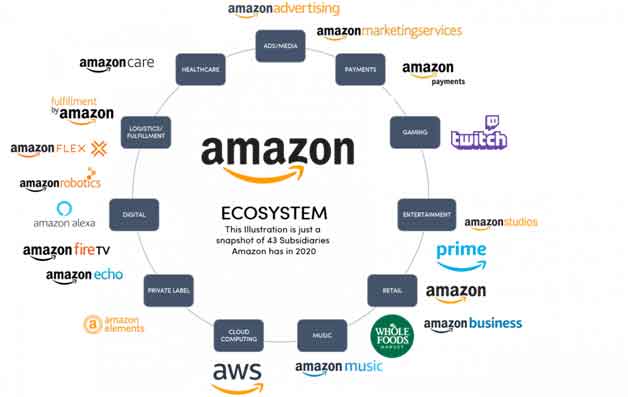
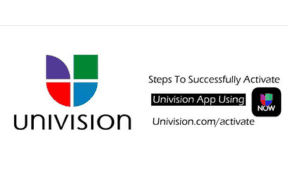
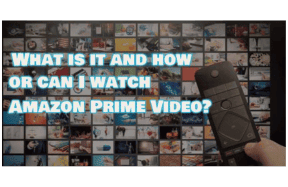
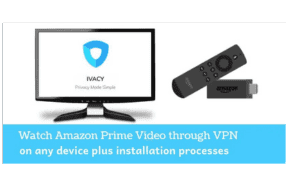
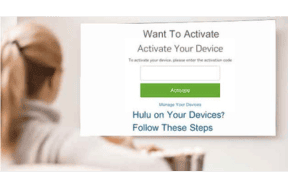
Leave a Comment
Your email address will not be published. Required fields are marked *