How to Enable and Customize Subtitles on Amazon Prime Video
Auto Play –
The computer, it is possible to access the AutoPlay configuration in the "Playback" tab, after entering the "Account and Settings" tab. On mobile, the option already appears when you click on the gear. On both devices, the function is the same. AutoPlay activated, the next available video starts automatically. That is, when you finish watching an episode of a series, the next one starts. In customization, it is possible to enable or disable the function.
Manual payment method is also very easy and this method of payment has so many options to pay like debit card, credit card, net banking, amazon prime wallet , UPI and all are the method of payment.
Parental control –
There is already the option of parental control. When opening the tab, you must create a PIN to edit this configuration. At this point, you enter a 5-number code in the space provided and click "save". After doing this, there will appear the option "Access restrictions". To configure the content restriction, you just need to click on the desired age. Below, it is still possible to restrict to which devices these rules apply, whether they are all compatible, just a few, and/or web browsers. As soon as you click on the age, the message "Access restrictions updated" should appear at the top of the site.
History Customize Subtitles–
Nothing worse than losing part of the caption when a scene has a lot of white things and your caption is also all this color, isn't it? Therefore, Amazon offers the option of customizing up to three different types of subtitles. That's right, you can configure three different types and then choose which one you want in each movie or series you are going to watch.
By going to the "Subtitles" tab, the default settings will be opened. Right at the beginning, the example of "Default settings" will be shown, which cannot be edited and will always be available as one of the options. Below, there are three editable preset configurations - where you can play around with different colors and fonts. The colors and size of the text can be chosen, as well as the color and opacity of both the background and the window. Also in this area, it is possible to select from eight font options, five letter border options, and three opacity options for the words themselves. Then, just click "save".
Erasing history –
Clearing the history is actually quite simple. Just click on the "History" tab to access the list of films and series already watched by that account. If you want to exclude any of the productions, just click on the X that appears next to each title. According to Prime Video itself, "titles removed from your history will not influence your video recommendations." This option is only available in the browser. Meanwhile, only in the Android or iOS application is it possible to clear the video search history.
Quality setting –
For those who are very demanding, the following tip can be very valuable. It is possible to edit the displayed video quality level, both in the application and through the computer's browser. This option is not available in the general settings and is different for those who access it by cell phone and computer. On mobile, you need to click on the gear and then on "streaming and downloading". There, there will appear an option like streaming quality, download quality, and use of transmission.


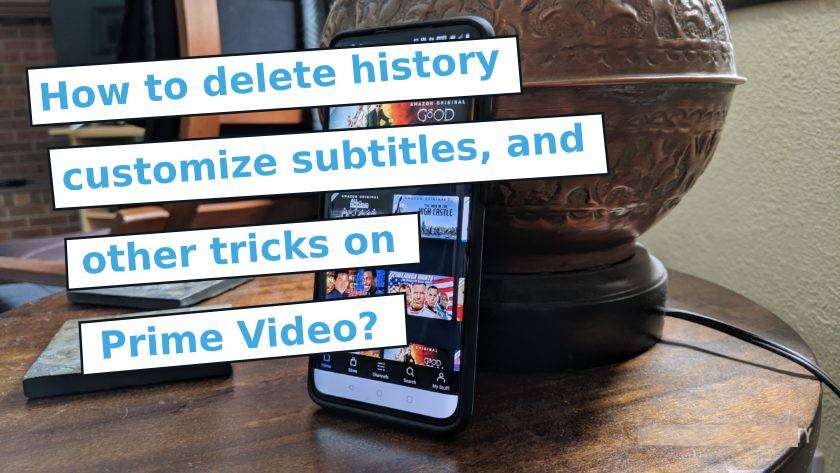
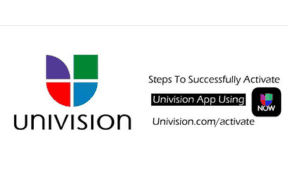
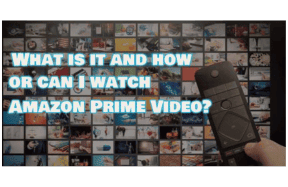
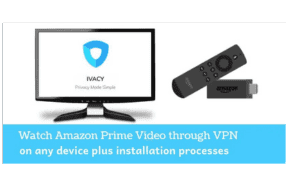
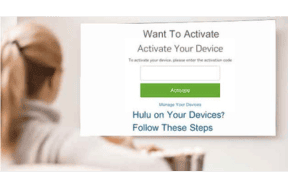
Leave a Comment
Your email address will not be published. Required fields are marked *